Gmail account but were unable to connect error. So how to fix this,
In this article, we will show you how you can do it. The problem is that Outlook continues to request that you provide Server, User Name and Password, and no matter how many times you click OK, it keeps appearing.
If Outlook is unable to connect to your Gmail account the first thing you need to do is enable POP / IMAP.
Log in to your Gmail account, then click Settings
On the Settings interface, you switch cards Forwarding and POP / IMAP. Here you can see the status of POP and IMAP are disabled state.
Your mission is to enable POP and IMAP state into the open state.
After you're done, click Save to save your changes change.
Next on the Start menu and open the Outlook application on your computer. Click to select File and then select Add Account.
Enter your name and your email address.
Under Account Type, select IMAP Incoming Mail Server and in the position you enter imap.gmail.com.
In the Outgoing mail server you enter is smtp.gmail.com. Then fill in the information to the Logon information then click More Settings.
Outgoing Server Access and rated My outgoing server volume options (SMTP) requires authentication.
Next go through the Advanced tab. In this card you click on the dropdown menu in the Use encrypted connection on the drop type of SSL.
At Section Incoming Server (IMAP) you select the port number is 993. Similarly under Outging Server (SMTP) port number you choose is 465.
Finally click OK.
Now you can see, that there are forms of the same, we have before. We are still unable to connect to Gmail, but the fault is not the same.
In this case, the cause is most likely because you do not enable Basic Authentication Gmail account.
To enable this feature on your Gmail account, you follow the steps below:
First access your Gmail account, then click on the profile and select My account. Here you scroll down to find and select the Sign-in & security.
Sign-in interface & security options list in the left pane you select Connected apps & sites. Scroll down further you will see the option to Allow less secure apps. Your task is to activate this option.
Once done, now you can connect Outlook account with your Gmail account.
See more : Gmail was born 10 years ago as a joke



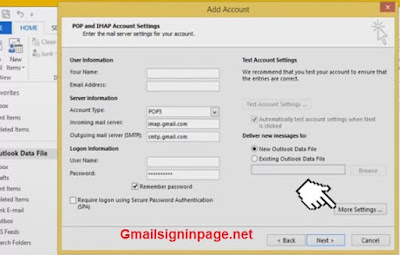



















0 nhận xét:
Đăng nhận xét